You can make any changes to your dashboards, including resizing directly from within the 'Dashboards page'.
From the dashboards page, select the dashboard you wish to resize as shown in the 'SALES' team example below. In this example, you would still be able to scroll up | down using the scroll bar to view all the rows in the table, however, it would be easier to resize the window to display the entire content.
To resize, click on 'Change Layout' as shown in the example below:

The following will now be displayed which will allow you to make any changes to the Dashboard window size.

Drag down | up to size as required as shown below:

Finally, click on 'Save Changes' to save the resized dashboard window (shown below), or click on 'Cancel' to exit without saving changes.
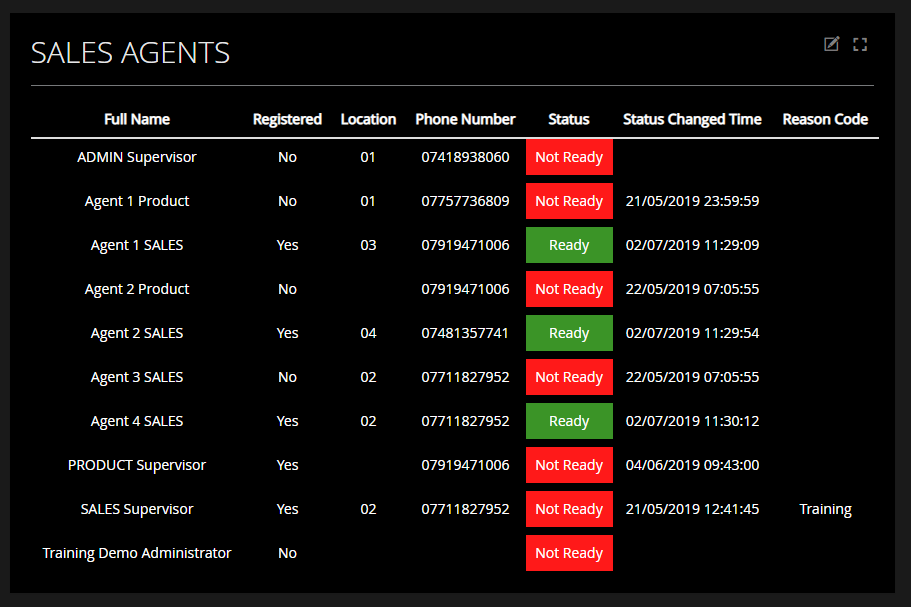
Product Video:
This video covers accessing the Contact Centre Hub and using the Supervisor Dashboard features. This will include:
Signing in and out of the Contact Centre Hub
Viewing team dashboards - editing TEAM Dashboards
Viewing agent dashboards – editing AGENT Dashboards
Related posts:
Dashboards-Wallboards | how-do-i-create-a-team-dashboard
Dashboards-Wallboards | how-do-i-edit-change-my-dashboards
Dashboards-Wallboards | how-do-i-change-my-dashboard-layout
Dashboards-Wallboards | how-do-i-delete-a-dashboard
Dashboards-Wallboards | how-do-i-display-dashboards-as-wallboards
Teams | what team statistics are available within contact centre
Supervisor | how-do-i-manage-specific-statistics-for-different-teams
Supervisor | how-do-i-manage-specific-statistics-for-my-agents
Product Video:
Why not try this fun quiz to test your knowledge, there is no pass or fail, it's just for fun and you will get a certificate if you achieve 80% or more.
Whether you get the question right or wrong, you can follow the links to FAQs and videos which will provide further information.
You can then have another go to improve your knowledge and score.
Try the quiz here|
