Dashboards are essentially a view of your contact centre teams activities in ‘real-time’ on your PC or laptop.
These team statistics display inbound and outbound call information for example; ‘number of calls in the queue’, ‘longest call in the queue’, ‘total calls answered’ etc.
These statistics are configured by the team supervisors, and can be changed at any time to adapt to your business requirements.
Dashboards can be created to display both 'Team' and 'Agent' statistics, for example 'Calls in Queue' or 'Average Answer Time'.
Dashboards are displayed on a 'Supervisors' desktop PC, when the 'Dashboard' view is selected.
Creating a Dashboard
To create a 'Team' Dashboard, navigate to the 'Teams' page as shown in the example below:
Click on the 'Dashboard' symbol as shown in the example below:

The following will now be displayed:

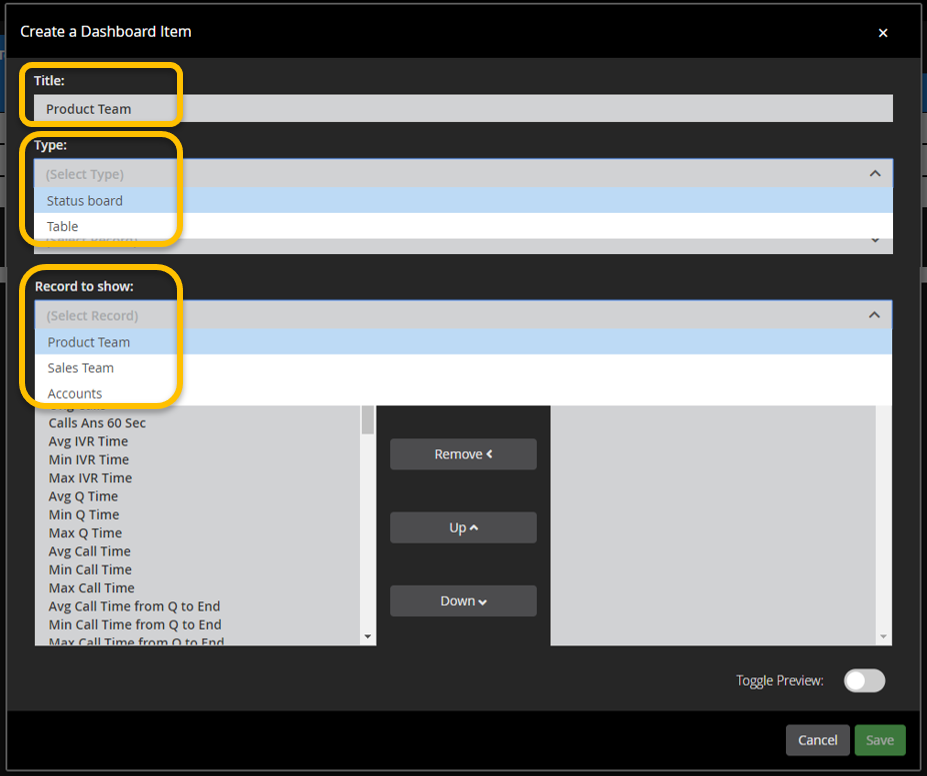
Title – Give your Dashboard a name (this can be changed later).
Type – Select the format you want to display your dashboard as (this can be changed later).
Status Board
Table
Record to show – Which team do you want to build the dashboard around.
In this example we have created a dashboard with a Title of 'Product Team', the Type is 'Status Board' and the Record to show is the 'Product Team'.
Selecting statistics for your Dashboard
The next step is selecting the statistics you require for your dashboard.
Simply click on the statistic title (multiple statistics can be selected by using the 'CNTRL' key.

You can continue adding statistics all in one go, or keep adding as required, in this example we are going to just add three statistics 'Calls in Q', 'Calls Ans' and 'Average Call Time'

See what teams statistics are available within contact centre for a description of all the available Team statistics.

Continue selecting statistics and click on the 'Add' button to display your selection within the right hand pane.
When you are ready, you can preview your dashboard to see what it will look like on your dashboard, by using the 'Toggle Preview' as shown in the example below:

You can remove the toggle to make any changes, then click on 'Save' to display on your dashboard, or 'Cancel', to exit without creating a dashboard.
Your new dashboard will be displayed as shown in the example below.

Product Video:
This short video shows you how to create a Team Dashboard:
See below for related posts showing how to edit (change) your dashboard), change a dashboard layout, displaying dashboards as wallboard's, resizing and deleting dashboards.
Related posts:
Dashboards-Wallboards | how-do-i-edit-change-my-dashboards
Dashboards-Wallboards | how-do-i-change-my-dashboard-layout
Dashboards-Wallboards | how-do-i-change-the-size-of-my-dashboards
Dashboards-Wallboards | how-do-i-delete-a-dashboard
Dashboards-Wallboards | how-do-i-display-dashboards-as-wallboards
Teams | what team statistics are available within contact centre
Supervisor | how-do-i-manage-specific-statistics-for-different-teams
Supervisor | how-do-i-manage-specific-statistics-for-my-agents
Cloud Contact Centre Fun Quiz:
Why not try this fun quiz to test your knowledge, there is no pass or fail, it's just for fun and you will get a certificate if you achieve 80% or more.
Whether you get the question right or wrong, you can follow the links to FAQs and videos which will provide further information.
You can then have another go to improve your knowledge and score.
Try the quiz here:
