Configuring widgets (statistics).
When the widget has been added to the wallboard, they can now be configured.
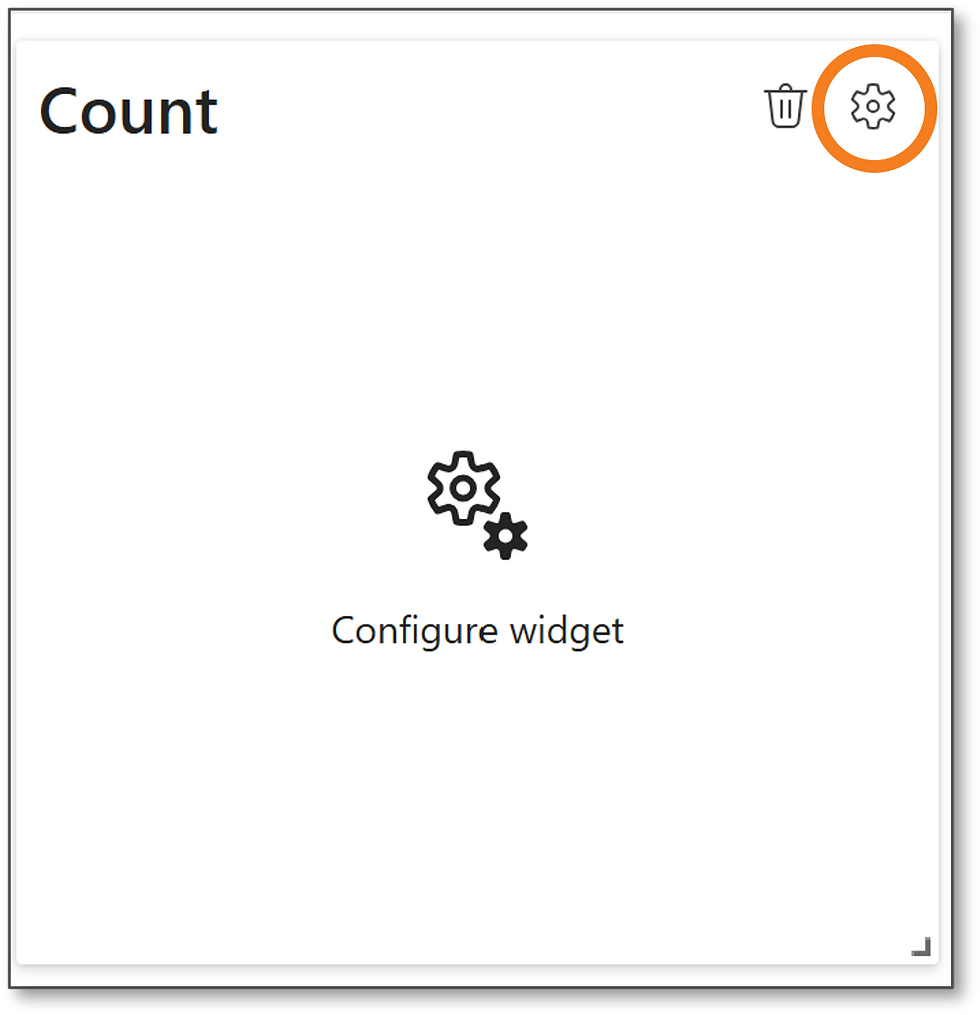
Select the Settings (cog) to display the configuration pane as shown.
Call counts are for the current day. Agent counts are real time values.

Enter the Title of the Count widget
Selecting the Value to display first may give a better idea of a title to use
Select the queues from the drop-down list, or use Search stats

In this example the value to display is Total Inbound Calls.
Formatting Tiles and values
Add rules to change the colour of the text and background based on the value being displayed. Rules are applied in the order that they were added.
In case of conflicting rules, the one lower in the list is used.


Click on + Add Rule
Colours can now be selected for both the background and text.
In the following example, we have selected the default colour of black for the text and changed the background colour of the tile to orange.
we have left the default value of 0

Additional Rules
Rules can be added to highlight thresholds which can be displayed in different colours, in the following example the number of inbound calls over a set threshold limit can be displayed in different colours.

This shows green for calls up to 30, orange for calls up to 50 and red for calls over 50.

All statistics colours can be previewed by entering the value in the preview window as shown right.
When the configuration is complete click on Close.
Further widgets can be added, if this is the only one currently required, Close the widget selector pane, and click on Save, from the top right menu


When saved, the wallboard widget count will update automatically.
Adding Time and Percentage widgets
